Create a funding launchpool using OtoGO
This page will describe how you can use OtoGO's launch pool to raise funds for your LLC.
1. Access OtoCo dash
First, connect your Ethereum wallet you used to spin up an entity with OtoCo and simply go to your organization's dash. Select OtoGO from the menu to the left.

In the example above, the launchpool is organized by an existing onchain Delaware LLC as Sponsor but you can also use an unincorporated DAO spawned by OtoCo.
2. Parameter your launch pool
In a next screen, you can parameter your launch pool:
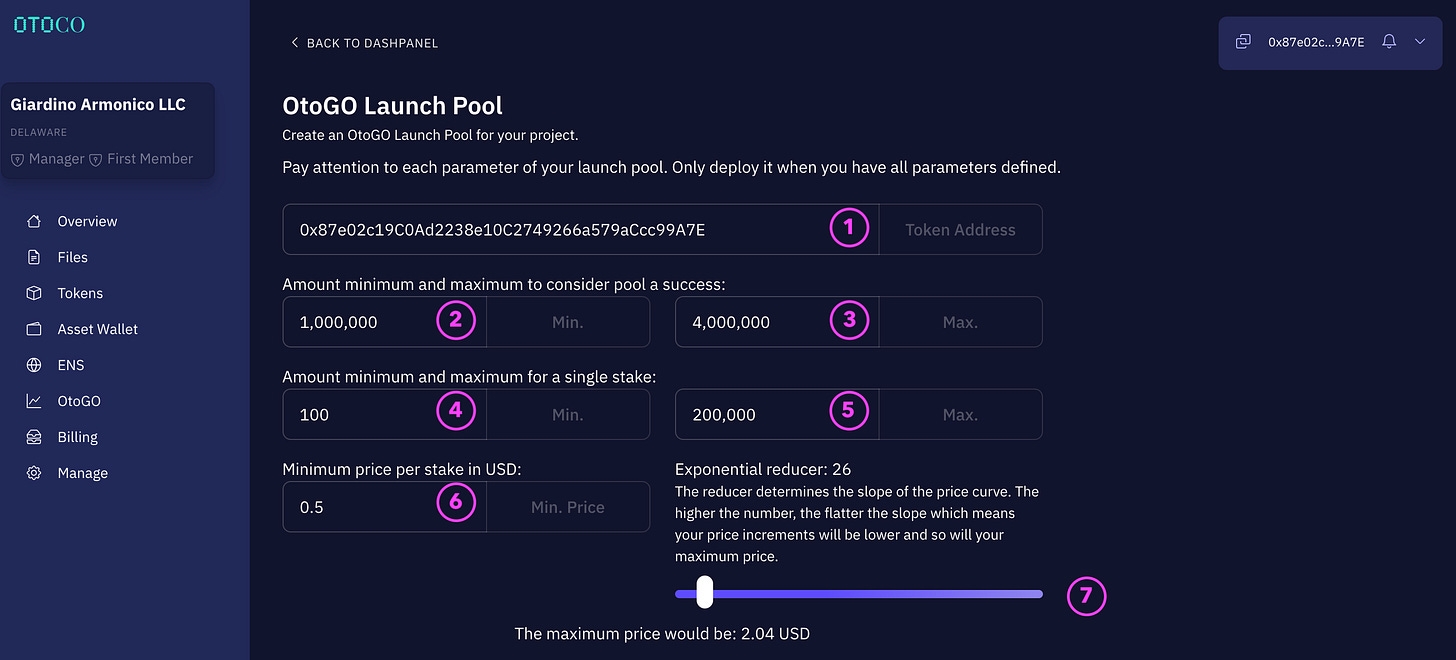
① Paste your token smart contract address
If you used the token foundry within OtoCo to create your ERC20 token, simply paste the smart contract address shown in the Token section of your dashpanel.
If you created your token outside OtoCo, just paste your token smart contract address.
② Set the soft cap
This soft cap needs to be reached before the lock function is called (see below).
③ Set the hard cap
When this hard cap is reached, staking closes. Unstaking is still possible until the lock function is called.
④ Minimum amount per stake
Enter the minimum amount required to validly stake. A low minimum will make it easier for more people to pre-order your token.
⑤ Maximum amount per stake
Enter the maximum amount that can be staked per wallet.
⑥ Minimum price per stake in USD
This is the starting price at which your token can be reserved. It is denominated in USD for ease of reference, since only stablecoins can be used to stake (see below).
> Tip: Simply divide your hardcap by the minimum token price to know how many tokens could maximally be reserved.
E.g. with a hard cap of USD 4MM and a minimum token price of USD 0.5, a maximum of 8MM token can be reserved. However since nobody is allowed to stake the full 4MM (in our example the maximum per staker is USD 200k), less than 8MM tokens will have been pre-sold when the hard cap is reached.
⑦ Set the reducer
You can move the slider left or right to see the impact on your maximum token price using a lower (left) or higher (right) reducer.
In the example above, with the minimum price per token set at USD 0.5 and the reducer set to 26, the price will gradually increase along a sloping curve to a maximum of USD 2.04 per token as the pool fills.
The reducer essentially determines the slope of the pricing curve. Your final price will be calculated depending on your final place in the queue when the Calculate function is triggered (see below).
Note that, as with a real-world queue, if anybody who joined ahead of you were to leave the queue by unstaking, your price will improve. However, your price can never move against you.
⑧ Select what digital assets can be staked
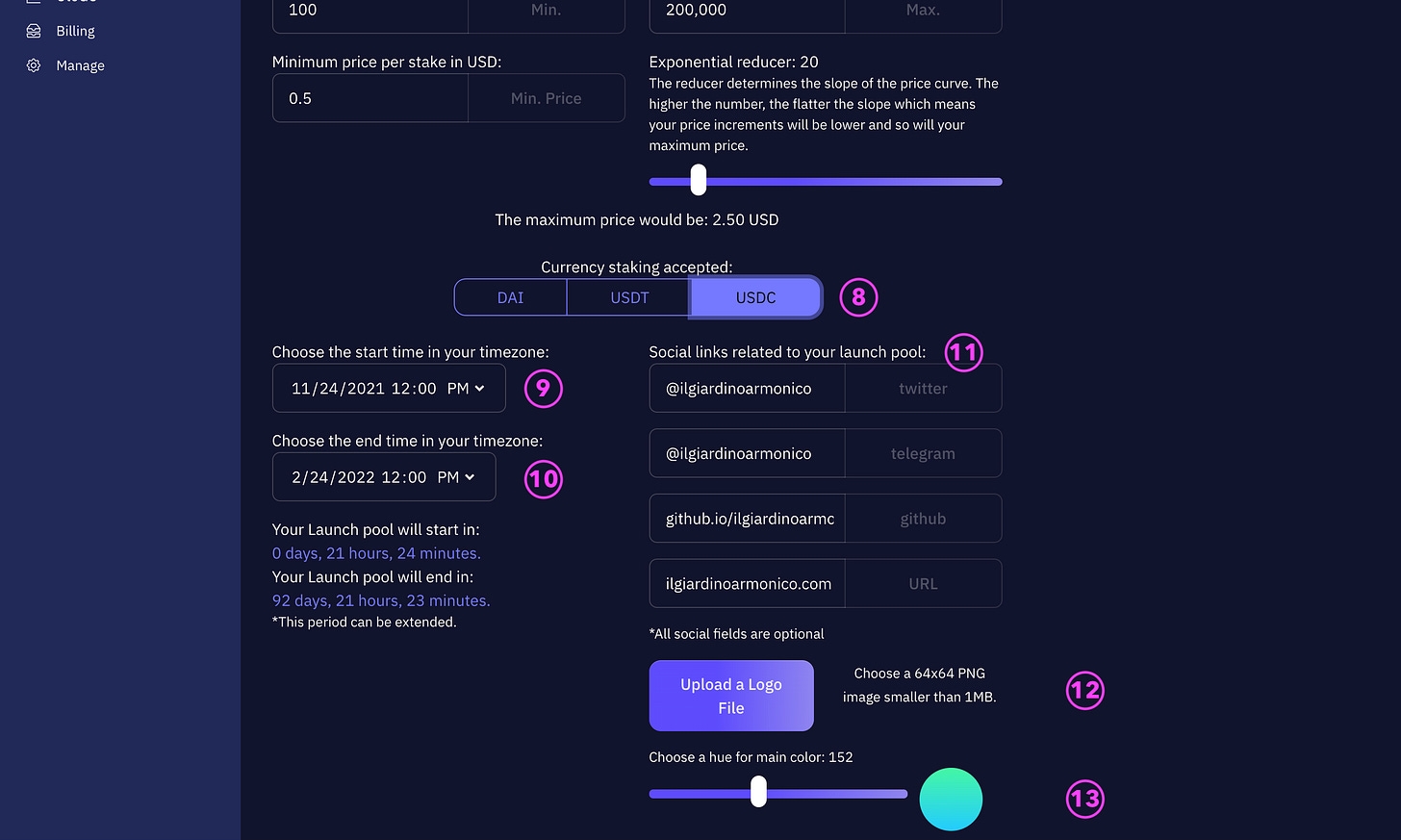
OtoGO supports staking from 3 stable coins: USDT, USDC, and DAI.
Note: staking any different tokens than those allowed by the launch pool will be rejected.
⑨ Choose the start date for your launchpool
This is the date and time in your timezone when your launchpool will initiate. Initiation will be automatic without the need to call any function provided your launchpool was properly parameterized.
①⓪ Choose the end date for your launchpool
This is the date and time in your timezone your launchpool will close.
There are 3 possible outcomes at this time:
The soft cap was not reached: the funds cannot be locked by the project sponsor and everybody can unstake.
The soft cap was reached but the project sponsor decides to let the launchpool run by not collecting the funds. Everybody can still stake up to the hard cap, but nobody can unstake.
The project sponsor can extend, irrespective of the amount on the clock, and everybody can still stake and unstake.
①① Social links
Here you can enter the links to your major social media, which will then appear as buttons on your launchpool site.
①② Upload your logo file
Make sure it is the right size and transparency. It will appear prominently on your launchpool Web3 page.
①③ Select a color scheme
We had a bit of fund with this feature :-). You can slide across the color spectrum and we then pair your chosen color with a second color to get to a matching gradient for your launchpool page.
See how your launchpool site will look like by clicking “Preview OtoGO.”
A preview of 3 possible color schemes for your launchpool site out of a 256 possible combinations, shown here for a fictitious campaign by Il Giardino Armonico LLC.



> Tip: You can use the slider on the Preview page to get a sense of how the price moves in function of the number of stakers that reserve your token.
3. Ready to deploy
When you’re happy with your parameters and how this all looks, click “Deploy”.
This commences your launchpool’s initialization sequence.
You will first need to make a payment to interact with the OtoGO smart contract:
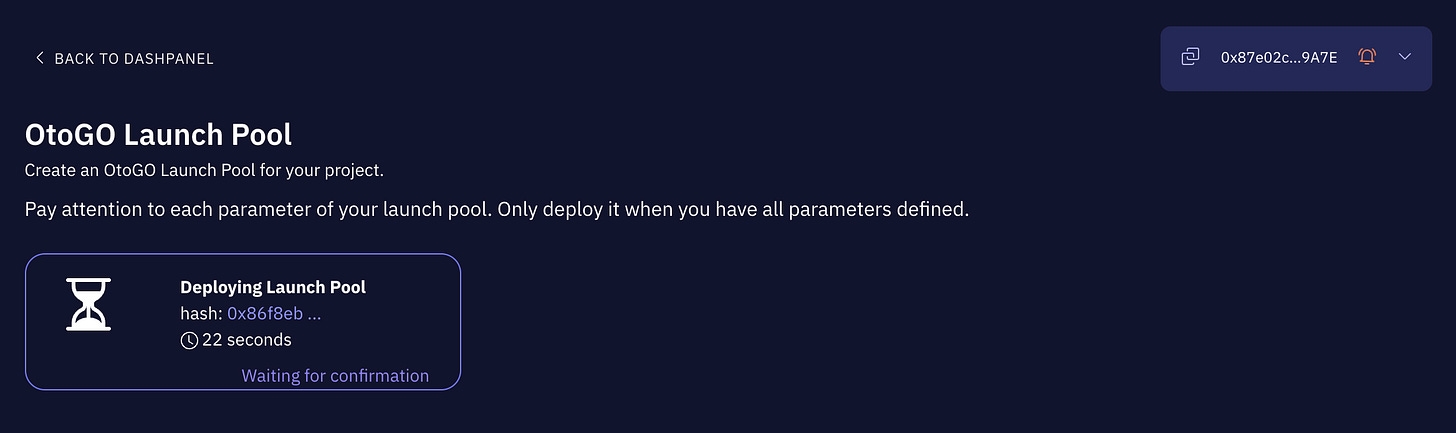
You can calibrate the gas fees using MetaMask. Make sure you have some ETH in the wallet you connected with. The deployment could take over a minute.
Once the above transaction confirms, you will be able to manage your launchpool’s lifecycle.
A Current Status screen gives you an overview of your launchpool status:
An example of the Staking Stage with all counters at zero still, before anybody staked in a fictitious launchpool by Obelix DAO.
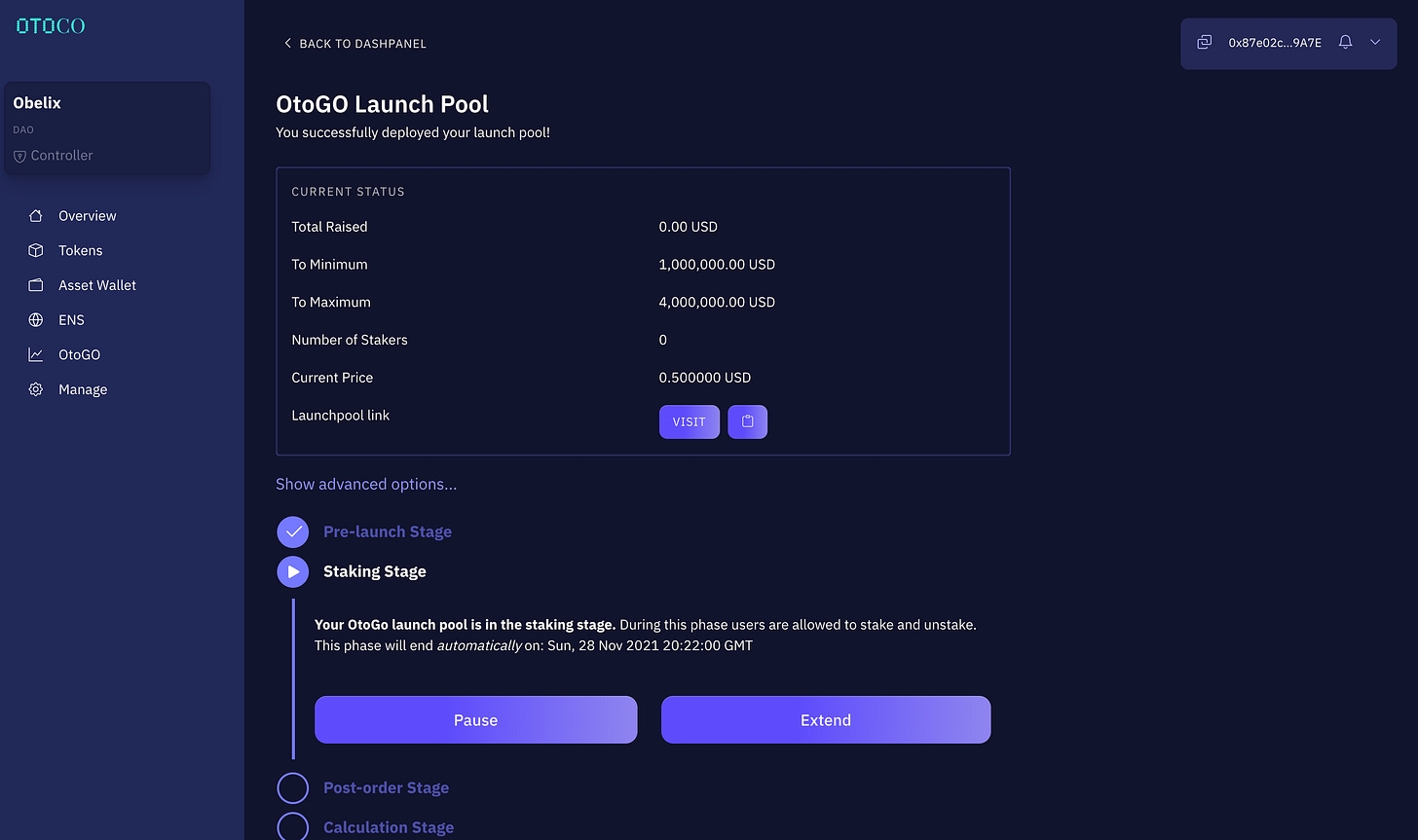
In your status overview, you will also find a link to your launchpool Web3 site, with the logo and color scheme you selected, which you can copy and share with your community:
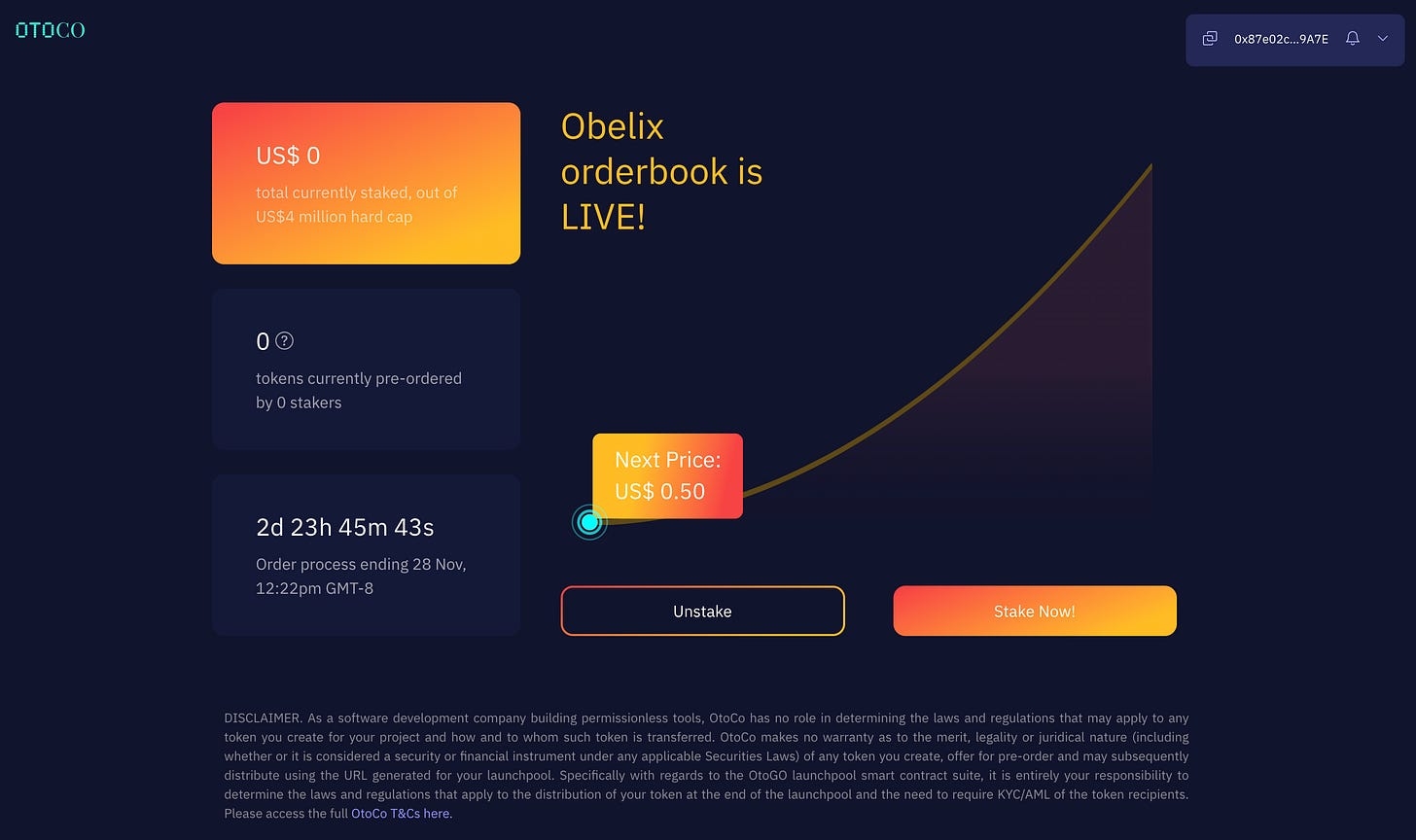
4. Stages in life
You can now manage your launchpool’s entire lifecycle from the same dash:
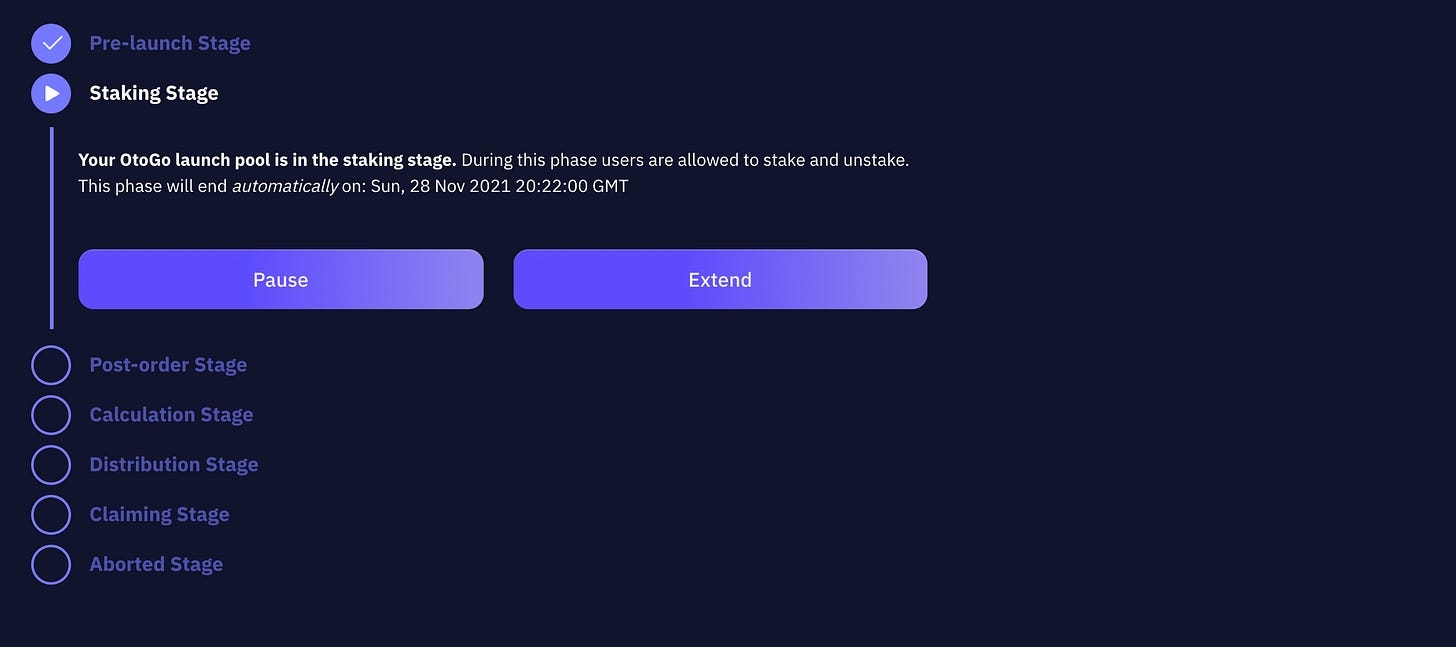
Pre-launch stage
This is the stage after the launchpool was initialized but before the start date (see ⑨ above).
Staking Stage
This is the live stage during which anybody can stake and unstake. It will end at the date and time you defined when setting the parameters of your launchpool. You can
pauseandunpauseyour Staking Stage at any time. Nobody can stake when your launchpool is paused but people can still unstake. If the hardcap is not reached, the project sponsor can choose toextendthe launchpool by a chosen number of days. Staking and unstaking then continues during the extension. Note that theextendfunction has to be called before the end date.Post-order Stage When the end date is reached, and provided the soft cap has been reached, the Sponsor can call the
lockfunction. Once called, nobody can stake or unstake anymore. If not called, staking can continue up to the hard cap but nobody can unstake.Calculation Stage
The
lockfunction then triggers the Calculation Stage which makes a final tally of all stakers and calculates how many tokens each staker will receive for the amount they staked.Distribution Stage Once all tokens are calculated, the contract automatically triggers the Distribution Stage. Sponsor will
approvethe tokens for transfer to the stakers and there is no need to manually transfer any tokens. All Sponsor has to do is triggerdistributeSharesChunkon the smart contract, which transfers all calculated tokens to the respective staker.**Claiming Stage
Once the last tokens are distributed, the Claiming Stage is automatically triggered. At this stage, Sponsor can call the
withdrawStakesfunction, which allows Sponsor to withdraw all amounts staked. Only at this stage are the funds available to Sponsor and are they legally committed.Abort Sponsor can always abort the sequence after the end date. This will allow all Stakers to unstake.
5. What About the Regs?
Our terms reflect clearly that as a software development company building permissionless tools, OtoCo has no role in determining the laws and regulations that may apply to the token users create and sell for their project.
With this in mind, OtoCo makes no warranty as to the merit, legality or juridical nature of the token distributed via its OtoGO launchpool product, including whether it is considered a security or financial instrument under any applicable securities laws.
Since tokens are only reserved but not sold during the Staking Stage, Sponsor will have up to the Distribution Stage to determine the laws and regulations that may apply and the need - if any - to require KYC/AML of the token recipients.
If the token has no characteristics of a security, it can arguably be freely distributed to anybody who staked; however, Sponsor may still want to add geofencing and/or other compliance filters to reduce the regulatory risk.
If the token does have the characteristics of a security, its distribution will need to be channeled within applicable securities laws, and Sponsor would need to whitelist the token recipients.
OtoCo may eventually provide such whitelisting tools and may upgrade its token foundry e.g. to allow for the creation of tokens that have lockups or transfer restrictions; however, it would still be the sole responsibility of users to determine how and what regs apply.
* Technically, the token allocation is calculated as long as gasLeft > 100000 per transaction. Once gasLeft falls below 100000, the contract stops its calculation on the current index, and the function needs to be called again. This process is then repeated until the tokens are calculated for each staker.
** The process is identical to the calculateSharesChunk above: tokens are distributed as long as gasLeft > 100000 per transaction. When gasLeft falls below 100000, the contract stops distributing on the current index, and the function needs to be called again. This process is repeated until all stakers receive their respective tokens.
Last updated
Was this helpful?